VPN 101 – Part 2: How to Set Up the VPN/Content Shield in Trend Micro Mobile Security for iOS
Submitted by Brook Stein
When you use Content Shield in Trend Micro Mobile Security for iOS, you’re protected from web threats across all iOS browsers and in apps that load websites. If you activate Age filters for your family members, they’re also protected from going to inappropriate websites. Content Shield is pre-enabled by first activating the local VPN on your device.
To Activate the local VPN:

- Open Mobile Security and when the Content Shield introduction appears, tap Set Up Now.
- Tap Add VPN Configurations, then tap Allow on the next page.
To Enable Content Shield:
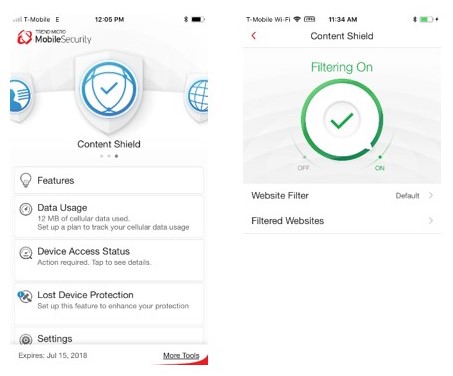
- In the rotating Shield bar, scroll through the shields and tap Content Shield.
- Tap the circular Filter icon to turn it from Off to On.
To Filter Websites:
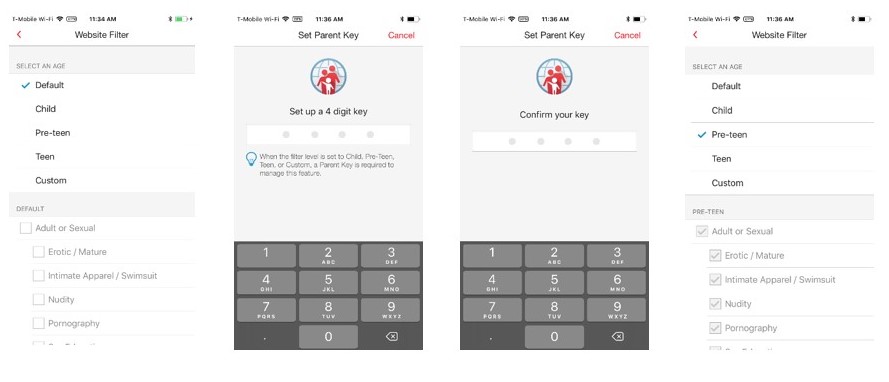
- The Default filter checks sites against web threats. To also activate an Age filter, tap Website Filter on the Content Shield filtering page.
- Tap Child, Pre-teen, Teen, or
- Enter a 4-digit key, then confirm it in the next page.
- If Custom is selected, manually check the types of sites you want to filter by tapping on the box beside each category.
- Tap the arrow icon in the upper-left corner to save the changes.
If you now go to a dangerous or inappropriate website in your browser or browser-supported app, you’ll be blocked.
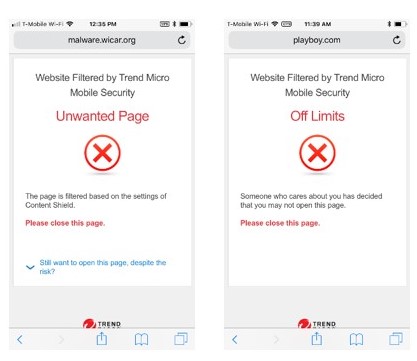
To better understand how VPNs work—and how the local VPN in Trend Micro Mobile Security for iOS differs—go to our companion blog VPN 101 – Part 1: What You Need to Know to Stay Safe and Protect Your Privacy Online.
Click on the button below to download Trend Micro Mobile Security, or view our Mobile Security for iOS video on YouTube here.
